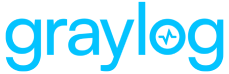This guide describes the fastest way to install Graylog on Red Hat Enterprise Linux 7-9. All links and packages are present at the time of writing.
Prerequisites
Graylog 5.2 requires the following to maintain compatibility with its software dependencies:
- OpenJDK 17 (This is embedded in Graylog and does not need to be separately installed.)
- OpenSearch 1.x, 2.x (or Elasticsearch 7.10.2)
- MongoDB 5.x or 6.x
- Review the version notes specific to your preferred version of Graylog for additional guidance on installing and configuring your Graylog instance.
Server Timezone
To set a specific time zone on the Graylog server, you can use the following command. (For more information on setting a time zone, we recommend this blog post.)
sudo timedatectl set-timezone UTCMongoDB
To install MongoDB on Red Hat follow the tutorial for Red Hat from the MongoDB documentation. Graylog 5.2 is compatible with MongoDB 5.x-6.x.
1. First, add the repository file /etc/yum.repos.d/mongodb-org.repo with the following contents:
[mongodb-org-6.0]
name=MongoDB Repository
baseurl=https://repo.mongodb.org/yum/redhat/$releasever/mongodb-org/6.0/x86_64/
gpgcheck=1
enabled=1
gpgkey=https://www.mongodb.org/static/pgp/server-6.0.asc2. After that, install the latest release of MongoDB.
sudo yum install -y mongodb-org3. Enable MongoDB during the operating system’s startup and verify it is running.
sudo systemctl daemon-reload
sudo systemctl enable mongod
sudo systemctl start mongod
sudo systemctl status mongod
OpenSearch
If you are using OpenSearch as your data node, refer to the OpenSearch install page for detailed instructions.
The installation example below utilizes the YUM repository for installation.
1. Create a local repository file for OpenSearch.
sudo curl -SL https://artifacts.opensearch.org/releases/bundle/opensearch/2.x/opensearch-2.x.repo -o /etc/yum.repos.d/opensearch-2.x.repo2.Disable the YUM GPG check for the OpenSearch software package repository.
sudo sed -i "s/^gpgcheck=.*/gpgcheck=0/g" /etc/yum.repos.d/opensearch-2.x.repo3. Choose the version of OpenSearch you want to install. Unless otherwise indicated, the latest available version of OpenSearch is installed.
OPENSEARCH_INITIAL_ADMIN_PASSWORD environment variable when installing. The password must be a minimum of eight characters, at least one uppercase letter, one lowercase letter, one number and one special character.
sudo OPENSEARCH_INITIAL_ADMIN_PASSWORD=$(tr -dc A-Z-a-z-0-9_@#%^-_=+ < /dev/urandom | head -c${1:-32}) yum -y install opensearchTo install a specific version of OpenSearch, specify the version manually using opensearch=<version>.
sudo OPENSEARCH_INITIAL_ADMIN_PASSWORD=$(tr -dc A-Z-a-z-0-9_@#%^-_=+ < /dev/urandom | head -c${1:-32}) yum install 'opensearch-2.12.0'Graylog Configuration for OpenSearch
1. Begin by opening the yml file.
sudo nano /etc/opensearch/opensearch.yml2. Update the following fields for a minimum unsecured running state (single node).
cluster.name: graylog
node.name: ${HOSTNAME}
path.data: /var/lib/opensearch
path.logs: /var/log/opensearch
discovery.type: single-node
network.host: 0.0.0.0
action.auto_create_index: false
plugins.security.disabled: true
indices.query.bool.max_clause_count: 327683. Enable JVM options.
sudo nano /etc/opensearch/jvm.options4. Now, update the Xms and Xmx settings with half of the installed system memory, like shown in the example below.
## JVM configuration
################################################################
## IMPORTANT: JVM heap size
################################################################
##
## You should always set the min and max JVM heap
## size to the same value. For example, to set
## the heap to 4 GB, set:
##
## -Xms4g
## -Xmx4g
##
## See https://opensearch.org/docs/opensearch/install/important-settings/
## for more information
##
################################################################
# Xms represents the initial size of total heap space
# Xmx represents the maximum size of total heap space
-Xms1g
-Xmx1g5. Configure the kernel parameters at runtime.
sudo sysctl -w vm.max_map_count=262144
sudo echo 'vm.max_map_count=262144' >> /etc/sysctl.conf6. Enable OpenSearch to start during operating system’s startup and verify it is running.
sudo systemctl daemon-reload
sudo systemctl enable opensearch
sudo systemctl start opensearch
sudo systemctl status opensearchElasticsearch
Elasticsearch 7.10.2 is the only version that is compatible with Graylog 5.2; however, we recommend OpenSearch for new Graylog cluster installations.
The following commands will begin the installation of the open-source version of Elasticsearch. See the Elasticsearch install page for more detailed instructions.
1. First, install the Elasticsearch GPG key.
rpm --import https://artifacts.elastic.co/GPG-KEY-elasticsearch2. Then add the repository file /etc/yum.repos.d/elasticsearch.repo with the following contents:
sudo rpm --import https://artifacts.elastic.co/GPG-KEY-elasticsearch
echo "[elasticsearch-7.10.2]
name=Elasticsearch repository for 7.10.2 packages
baseurl=https://artifacts.elastic.co/packages/oss-7.x/yum
gpgcheck=1
gpgkey=https://artifacts.elastic.co/GPG-KEY-elasticsearch
enabled=1
autorefresh=1
type=rpm-md" | sudo tee /etc/yum.repos.d/elasticsearch.repo
sudo yum install elasticsearch-oss3. Install the 7.10.2 release.
sudo rpm install elasticsearch-oss4. Modify the Elasticsearch configuration file (/etc/elasticsearch/elasticsearch.yml), set the cluster name to graylog, and uncomment action.auto_create_index: false to enable the action.
echo "cluster.name: graylog
action.auto_create_index: false" | sudo tee /etc/elasticsearch/elasticsearch.yml5. After you have modified the configuration, you can start Elasticsearch.
sudo systemctl daemon-reload
sudo systemctl enable elasticsearch.service
sudo systemctl restart elasticsearch.service
sudo systemctl --type=service --state=active | grep elGraylog
Now install the Graylog repository configuration and Graylog Open itself with the following commands:
sudo rpm -Uvh https://packages.graylog2.org/repo/packages/graylog-5.2-repository_latest.rpm
sudo yum install graylog-serverIf you are installing Graylog Operations, then you will use the following commands:
sudo rpm -Uvh https://packages.graylog2.org/repo/packages/graylog-5.2-repository_latest.rpm
sudo yum install graylog-enterpriseEdit the Configuration File
Read the instructions within the configurations file and edit as needed, located at /etc/graylog/server/server.conf. Additionally add password_secret and root_password_sha2 as these are mandatory and Graylog will not start without them.
1. To create your password_secret, run the following command.
< /dev/urandom tr -dc A-Z-a-z-0-9 | head -c${1:-96};echo;2. To generate a root_password_sha2:
echo -n "Enter Password: " && head -1 </dev/stdin | tr -d '\n' | sha256sum | cut -d" " -f13. To be able to connect to Graylog, you should set http_bind_address to the public host name or a public IP address for the machine with which you can connect. More information about these settings can be found in Configuring the Web Interface.
4. It is necessary in Graylog 5.2 to manually adjust the elasticsearch_hosts setting to include a list of comma-separated URIs to one or more valid Elasticsearch/OpenSearch nodes. A sample specification may look as follows:
elasticsearch_hosts = http://es-node-1.example.org:9200/foo,https://someuser:somepassword@es-node-2.example.org:19200
5. The last step is to enable Graylog during the operating system’s start up and verify it is running.
sudo systemctl daemon-reload
sudo systemctl enable graylog-server
sudo systemctl start graylog-server
sudo systemctl --type=service --state=active | grep graylogGetting Started
Now that you have installed Graylog, you can review your initial configuration settings and connect to the web interface!
SELinux Information
If you’re using SELinux on your system, you must address the following settings:
- Allow the web server to access the network:
sudo setsebool -P httpd_can_network_connect 1. - If the policy above does not comply with your security policy, you can also allow access to each port individually:
- Graylog REST API and web interface:
sudo semanage port -a -t http_port_t -p tcp 9000. -
Elasticsearch (only if the HTTP API is being used):
sudo semanage port -a -t http_port_t -p tcp 9200. - Allow using MongoDB’s default port (27017/tcp):
sudo semanage port -a -t mongod_port_t -p tcp 27017.
If you run a single-server environment with NGINX or Apache proxy, enabling the Graylog REST API is enough. All other rules are only required in a multi-node setup. Having SELinux disabled during installation and enabling it later requires you to manually check the policies for MongoDB, OpenSearch, Elasticsearch, and Graylog.
Depending on your actual setup and configuration, you might need to add more SELinux rules to get to a running setup.
Further Reading
- https://www.nginx.com/blog/nginx-se-linux-changes-upgrading-rhel-6-6/
- https://wiki.centos.org/HowTos/SELinux
- https://wiki.centos.org/TipsAndTricks/SelinuxBooleans
- https://www.serverlab.ca/tutorials/linux/administration-linux/troubleshooting-selinux-centos-red-hat/
- https://access.Red Hat.com/documentation/en-US/Red_Hat_Enterprise_Linux/7/html/SELinux_Users_and_Administrators_Guide/
- https://www.digitalocean.com/community/tutorials/an-introduction-to-selinux-on-centos-7-part-1-basic-concepts
Multiple Server Setup
If you plan to have multiple servers taking care of different roles in your cluster like we have in this big production setup you need to modify only a few settings. This is covered in our Multi-Node Setup guide. The Default File Location guide will give you the file you need to modify in your setup.