Audit Log
The audit log provides a detailed, immutable history of all system activities, crucial for monitoring system use, troubleshooting issues, and verifying compliance with regulations. It plays a key role in maintaining transparency and accountability in the system.
This article will review how to enable and configure the audit log and view, search, or export logs as needed.
Prerequisites
Before proceeding, ensure that the following prerequisites are met:
-
You must be a Graylog administrator to configure the audit log and enable audit log signing.
Highlights
The following highlights provide a summary of the key takeaways from this article:
-
The audit log be can be configured in the Graylog Server configuration file, including settings for message signing.
-
Audit logs can be viewed, searched, filtered, and exported via the Graylog interface or REST API.
-
Graylog administrator privileges are required to enable, configure, and manage audit logging.
Configure the Audit Log
The audit log is enabled by default. To view your current configuration settings for the audit log in the Graylog interface, navigate to Enterprise > Audit Log and select the Configuration tab. Here you can view current settings applied for both the MongoDB audit log and the Log4j 2 audit log.
The following sections describe specific configuration properties applicable to the audit log when enabled.
Configure the MongoDB Audit Log
server.conf). For information on accessing and updating this file, see Configuration Settings.
The default MongoDB audit log has a few configuration options:
auditlog_mongodb_keep_entries
This configures the interval at which old audit log entries in the MongoDB database are deleted. Use values like 90d (90 days) to configure the interval. The default value for this is 365d.
For example:
auditlog_mongodb_keep_entries = 365d
auditlog_mongodb_cleanup_interval
This configures the interval of the background job that periodically deletes old audit log entries from the MongoDB database. Use values like 1h (1 hour) to configure the interval. The default value is 1h
auditlog_mongodb_cleanup_interval = 1h
auditlog_mongodb_collection
This configures the name of the MongoDB collection where audit log entries will be stored.
The default value for this is audit_log
auditlog_mongodb_collection = audit_log
Configure the Log4j 2 Audit Log
The optional log4j2 audit log appender has a few configuration options.
server.conf). For information on accessing and updating this file, see Configuration Settings.
auditlog_log4j_enabled
The log4j2 audit log appender is disabled by default, so the default value for this is falsetrue
auditlog_log4j_enabled = true
auditlog_log4j_logger_name
This configures the log4j2 logger name of the audit log. The default value for this is gl-org.graylog.plugins.auditlog
auditlog_log4j_logger_name = graylog-auditlog
auditlog_log4j_marker_name
This configures the log4j2 marker name for the audit log. The default value for this is AUDIT_LOG
auditlog_log4j_marker_name = AUDIT_LOG
Configure the Log4j2 Appender
To write audit log entries into a file, enable the log4j2 appender in your Graylog configuration file and add configurations to the log4j2.xml file that is used by your server process. The log4j2.xml file location depends on your deployment method. See Default Files to confirm the correct file location.
An existing log4j2.xml<Logger/> statement in the <Loggers/> section and an additional appender in the <Appenders/> section of the file.
log4j2.xmllog4j2.xml
Review the following example in the log4j2.xml file. Note that the file on your system may look different than the example. Only add the audit log-related snippets to your configuration.
<?xml version="1.0" encoding="UTF-8"?>
<Configuration packages="org.graylog2.log4j" shutdownHook="disable">
<Appenders>
<!-- Graylog server log file appender -->
<RollingFile name="rolling-file" fileName="/var/log/graylog-server/server.log" filePattern="/var/log/graylog-server/server.log.%i.gz">
<PatternLayout pattern="%d{yyyy-MM-dd'T'HH:mm:ss.SSSXXX} %-5p [%c{1}] %m%n"/>
<Policies>
<SizeBasedTriggeringPolicy size="50MB"/>
</Policies>
<DefaultRolloverStrategy max="10" fileIndex="min"/>
</RollingFile>
<!-- ##################################################### -->
<!-- Rotate audit logs daily -->
<RollingFile name="AUDITLOG" fileName="/var/log/graylog-server/audit.log" filePattern="/var/log/graylog-server/audit-%d{yyyy-MM-dd}.log.gz">
<PatternLayout>
<Pattern>%d - %m - %X%n</Pattern>
</PatternLayout>
<Policies>
<TimeBasedTriggeringPolicy />
</Policies>
</RollingFile>
<!-- ##################################################### -->
</Appenders>
<Loggers>
<Logger name="org.graylog2" level="info"/>
<!-- ##################################################### -->
<!-- Graylog Audit Log. The logger name has to match the "auditlog_log4j_logger_name" setting in the Graylog configuration file -->
<Logger name="graylog-auditlog" level="info" additivity="false">
<AppenderRef ref="AUDITLOG"/>
</Logger>
<!-- ##################################################### -->
<Root level="warn">
<AppenderRef ref="rolling-file"/>
</Root>
</Loggers>
</Configuration>
The configuration snippets between the <!-- ######### --> tags have been added to the existing log4j2.xml file. Check that the name in the <Logger/> tag matches the configured auditlog_log4j_logger_name in your Graylog server configuration. Otherwise, you will not see any log entries in the log file.
View Audit Log Entries
Audit log entries may be viewed via Enterprise > Audit Log in the web interface. You can view and export existing audit log entries in the database and search and filter for audit events you are interested in with a simple search form.
Expand Event Details
Every row in the audit event entry table is clickable and reveals the details of the audit event when clicked.
All audit events have static fields, like actor,object, etc. In addition, every event has event-specific fields. The fields on the left side, in the details, are the static fields for every event. The fields on the right side are the event-specific fields.
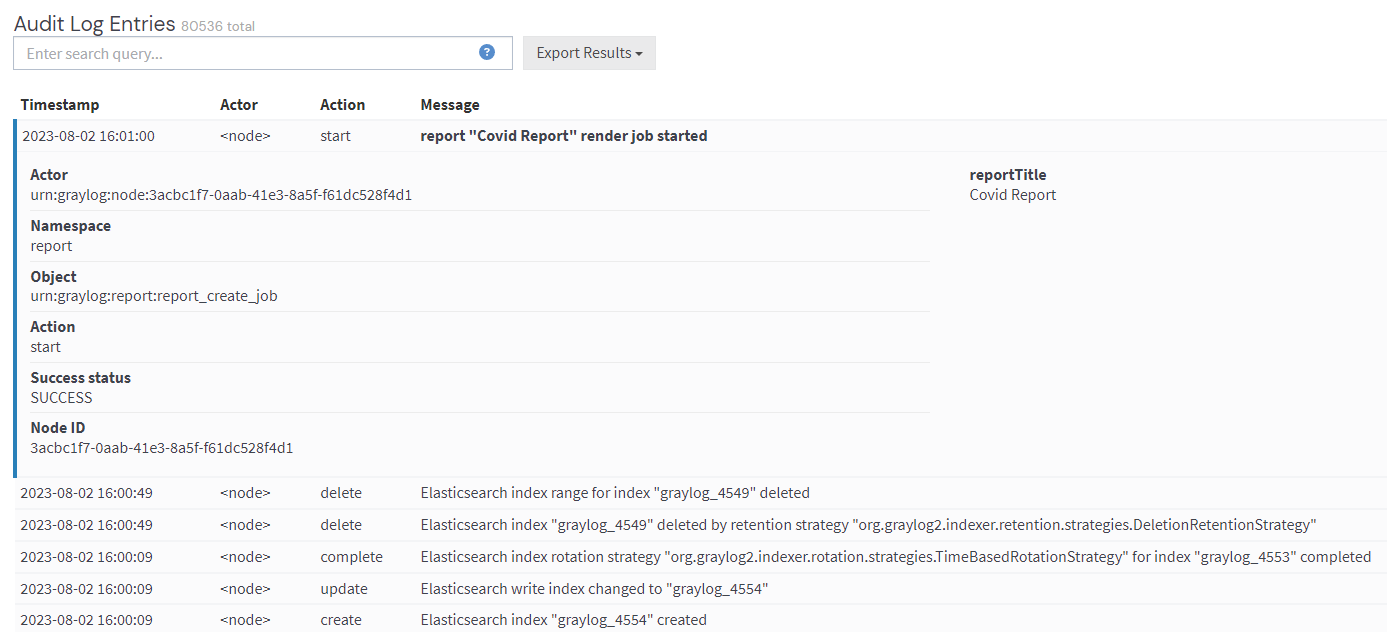
Search and Filter Audit Logs
To make it easier to get to the audit log entries you need, the interface provides a simple query language to search and filter the audit log entries.
|
Name |
Description |
|---|---|
|
|
The user that triggered the audit event. |
|
|
The namespace of the audit event; may be different in plugins. |
|
|
The object of the audit event; what has been changed. |
|
|
Name of the action that has been executed on the object. |
|
|
If the action failed or succeeded. |
|
|
The actual audit event message. |
Search for Text in the Message
If you want to find specific text in the audit event message, enter the word you are looking for into the search bar.
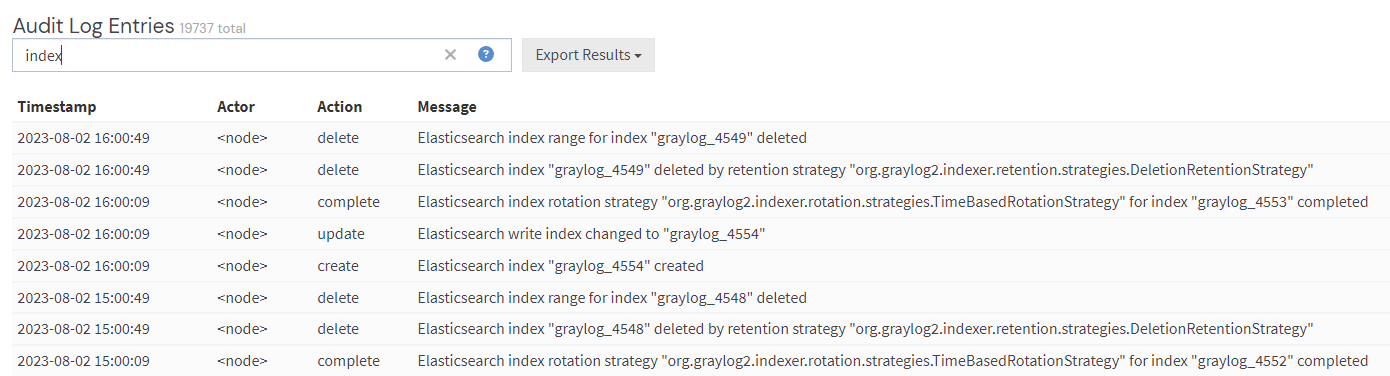
Search for Specific Fields
You can also filter the entries for specific fields, like the actor
Or, for example, if you want to filter for all events triggered by the user jane, enter actor:jane into the search bar.
To filter for events for more than one actor, use actor:jane,john or actor:jane actor:john
To find all audit events that have not been triggered by a user, add a - in front of the field name to negate the condition. To show all events except those created by user jane, add-actor:jane
Mix and match several field queries to find the entries you need. Here are more examples.
actor:jane,john -namespace:serverindex action:createmessage:index action:create
Export Audit Log Entries
You can also export the results of your query as JSON or CSV for further processing.
Select the Export Results button next to the search bar allows you to export.
Export via REST API
If you want to back up the audit log entries or make them available to another system, use the Graylog REST API. For example:
# Export 20,000 audit log entries in JSON format
curl -u admin:<admin-password> http://127.0.0.1:9000/api/plugins/org.graylog.plugins.auditlog/entries/export/json?limit=20000
# Export 5,000 audit log entries with actor "jane" in CSV format
curl -u admin:<admin-password> http://127.0.0.1:9000/api/plugins/org.graylog.plugins.auditlog/entries/export/csv?limit=5000&query=actor:jane
Enable Audit Log Signing
server.conf). For information on accessing and updating this file, see Configuration Settings.
Audit log signing is the process of cryptographically signing audit logs. Audit log signing is disabled by default. To enable:
-
Set the following property in the Graylog configuration file to
true:Copyauditlog_message_signing_enabled = true -
Configure audit log entries to be signed with any non-null string value of your choosing:
Copyauditlog_message_signing_key = <key>
When signing is enabled, an HMAC signature is included along with each log entry. This is a cryptographic code that verifies the authenticity and integrity of a message.
Further Reading
Explore the following additional resources and recommended readings to expand your knowledge on related topics:

