Graylog streams are a mechanism that route messages into categories in real time while they are being processed. You can define rules in Graylog to route messages into certain streams. Imagine sending these three messages to Graylog:
message: INSERT failed (out of disk space)
level: 3 (error)
source: database-host-1
message: Added user 'foo'.
level: 6 (informational)
source: database-host-2
message: smtp ERR: remote closed the connection
level: 3 (error)
source: application-x
One of the many things you could do with streams is to create a stream called Database errors that catches
every error message from a database host.
Create a new stream with these rules, selecting the option to match all rules:
- Field
levelmust be greater than4 - Field
sourcemust match regular expression^database-host-\\d+
This will route every new message with a level higher than WARN and a
source that matches the database host regular expression into the stream.
A message will be routed into every stream that has all (or any) matching rules. This means that a message can be part of many streams, not just one stream.
The stream will now appear in the streams list and you can see all database errors by clicking on its title.
You can use streams as alerts for certain conditions. We cover this topic more comprehensively in Alerts.
What’s the Difference between Streams and Saved Searches?
The biggest difference is that streams are processed in real time. This allows real time alerting and forwarding to other systems. Imagine forwarding your database errors to another system or writing them to a file by regularly reading them from the message storage. Real time streams can do this job much better.
Another difference is that searches for complex stream rule sets are always comparably cheap to perform because a message is already tagged with stream IDs when processed. Internal Graylog searches always looks like this, no matter how many stream rules you configure:
streams:[STREAM_ID]
Building a query with all rules would cause a significantly higher load on message storage.
How Do I Create a Stream?
- Navigate to the streams section in the navigation bar at the top of the page.
- Click on “Create stream”.
- Save the stream after entering a name and description. E.g.: All error messages or Catching all error messages from all sources. The stream is now saved but not yet activated.
- Click on “Edit rules” for the stream you just created. That will open a page where you can manage and test stream rules.
- Choose how you want to evaluate the stream rules to decide which messages go into the stream:
- A message must match all of the following rules (logical AND): Messages will only be routed into the stream if all rules in the stream are fulfilled. This is the default behavior.
- A message must match at least one of the following rules (logical OR): Messages will be routed into the stream if one or more rules in the stream are fulfilled.
- Add stream rules by indicating the field that you want to check and the condition that should satisfy it. Try the rules against some messages by loading them from an input or manually giving a message ID. Once you are satisfied with the results, click on “I’m done”.
- The stream is still paused, click on the “Start stream” button to activate the stream.
Stream-Aware Field Types
Introduced in Graylog 5.0, stream-aware field types allow you to map your streams to related field types. This provides you with precise field-type suggestions based on your stream selection.
stream_aware_field_types configuration property to stream_aware_field_types = true.When configuration property stream_aware_field_types is set to true, Graylog will periodically collect information on stream-field relations from your data node (Elasticsearch or OpenSearch) and use it to provide only those fields that are present in the streams used in the query.
If all of your streams go to dedicated, separate index sets, it is advised to keep the default value of stream_aware_field_types property as false. This will decrease the load on Elasticsearch/OpenSearch, and stream separation across index sets helps with showing proper fields for a query. On the other hand, if multiple streams go to the same index sets and you want precise field types and suggestions, you can set it to true.
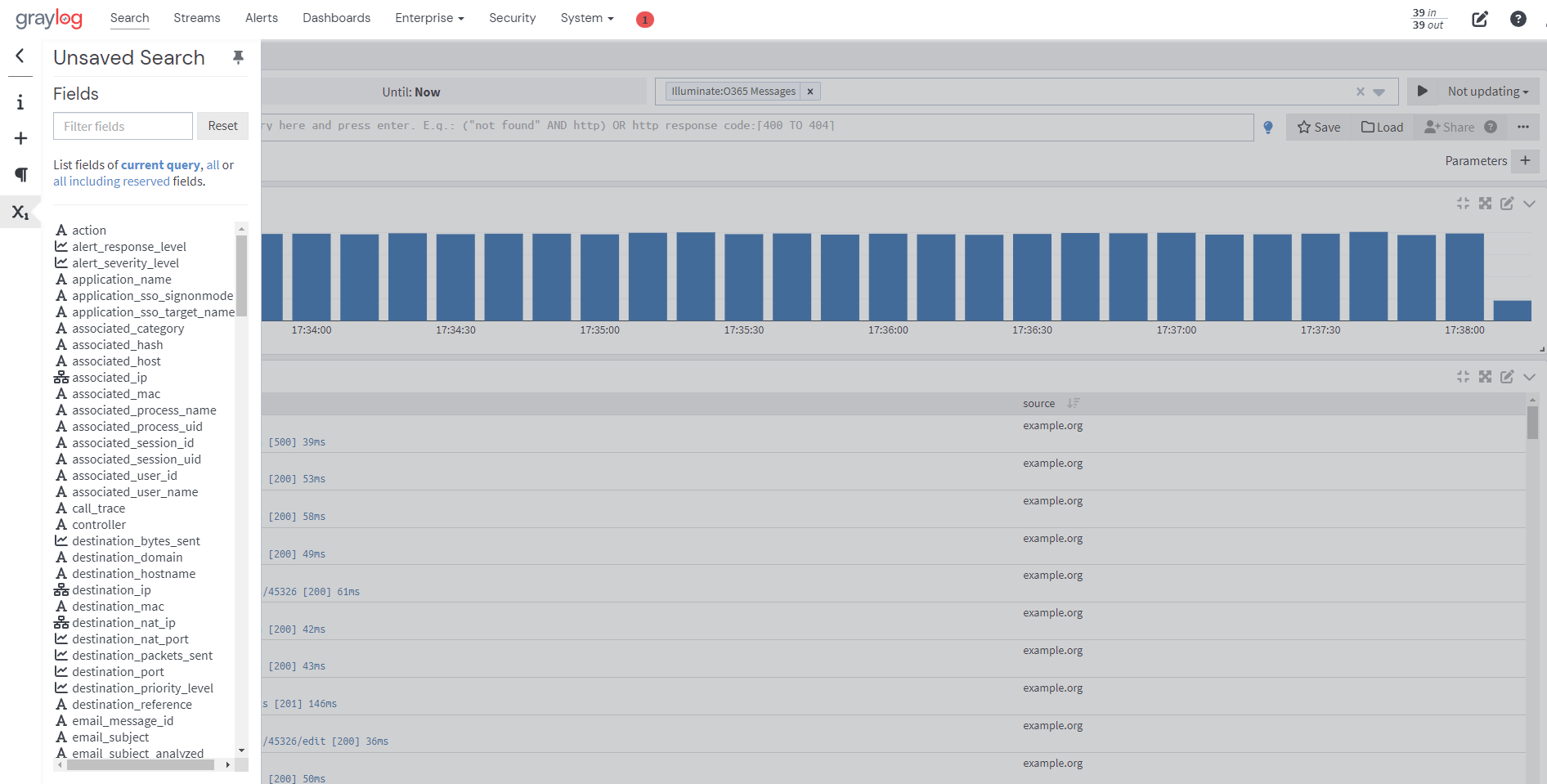
For example, in the image above, we have selected the Illuminate:O365 Messages stream, and the Fields list to the left of the screen displays suggested field types based on this stream.
Index Sets
For starters, you should read Index model for a comprehensive description of the index set functionality in Graylog.
Every stream is assigned to an index set which controls how messages routed into that stream are being stored into Elasticsearch. The stream overview in the web interface shows the assigned index set for each stream.
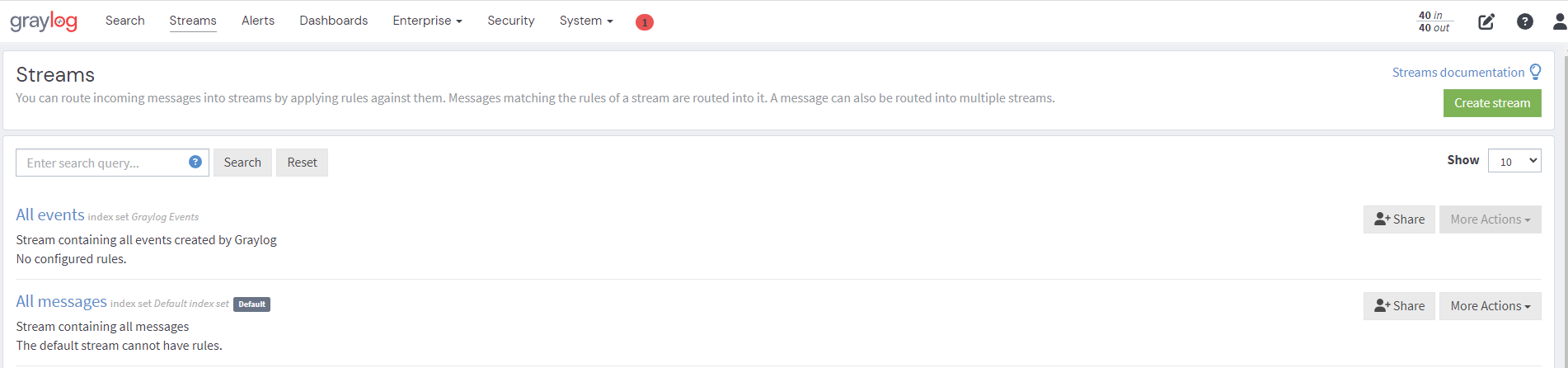
Index sets can be assigned to a stream when creating the stream and changed later when editing the stream settings.
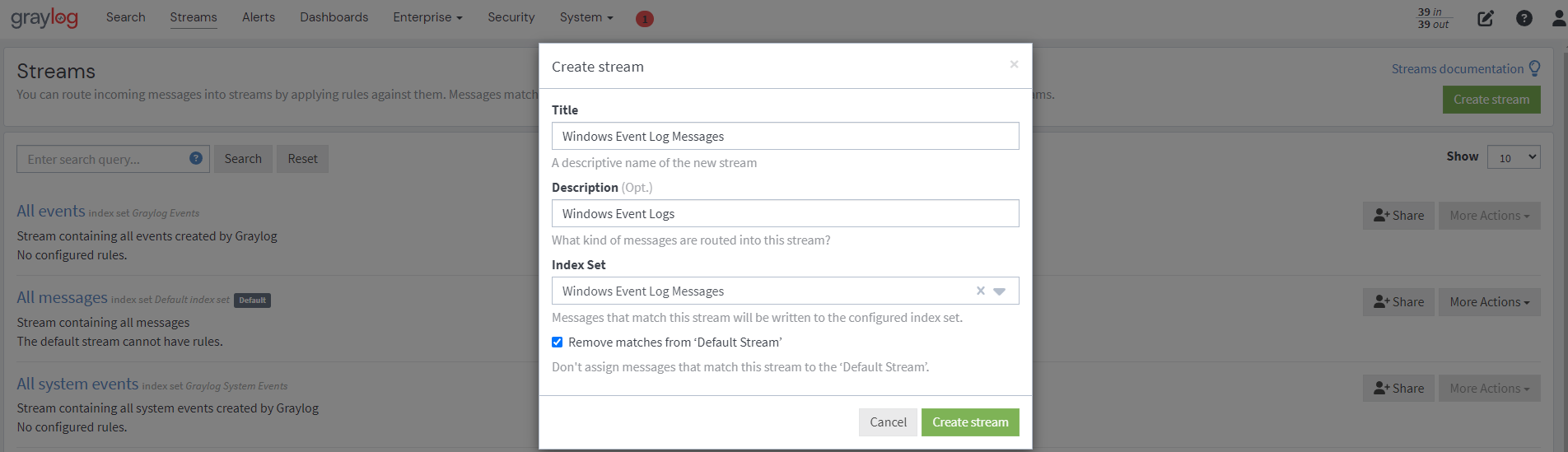
Graylog routes every message into the All messages stream by default, unless the message is removed from the stream with a pipeline rule (see Processing Pipelines) or it’s routed into a stream marked with Remove matches from ‘All messages’ stream.
The latter is useful if messages are stored with different settings than the ones in the Default index set, for example web server access logs should only be stored for 4 weeks while all other messages should be stored for 1 year.
Storage Requirements
Graylog writes a message in Elasticsearch for each index set. This means that if all streams are using the Default index set, each message will be written into Elasticsearch only once, no matter how many streams the message has been sent to. This can be considered a kind of de-duplication.
If some streams use other index sets and the Remove matches from ‘All messages’ stream setting is not enabled, messages will be written into Elasticsearch at least twice, once for the Default index set and once for the assigned index set. This means that the same message will be stored in two or more indices in Elasticsearch with different index settings.
Unless you explicitly want to store messages multiple times in different Elasticsearch indices, either assign the Default index set to the respective streams or enable the Remove matches from ‘All messages’ stream setting for the respective streams.
Outputs
The stream output system allows you to forward every message that is routed into a stream to other destinations.
Outputs are managed globally (like message inputs) and not for single streams. You can create new outputs and activate them for as many streams as you like. This way you can configure a forwarding destination once and select multiple streams to use it.
Graylog ships with default outputs and can be extended with Plugins.
Use Cases
These are a few example use cases for streams:
- Forward a subset of messages to other data analysis or BI systems to reduce their license costs.
- Monitor exception or error rates in your whole environment and per broken down subsystem.
- Get a list of all failed SSH logins and use aggregate on the username field to analyze which user names were affected.
- Catch all POST requests to
/loginthat were answered with a 302 and route them into a stream called Successful user logins. Now create a chart showing when users logged in and used quick values to get a list of users that performed the most logins in the search time frame.
How are Streams Processed Internally?
Every message that comes in is matched against the rules of a
stream. For messages satisfying all or at least one of the stream rules (as configured in the
stream), the internal ID of that stream is stored in the streams array of the
processed message.
All analysis methods and searches that are bound to streams can then easily narrow their
operation by searching with a streams:[STREAM_ID] limit. The user is not required to
take action because Graylog does this automatically.
Stream Processing Runtime Limits
An important step during the processing of a message is stream classification. Every message is matched against the user-configured stream rules. A message is added to the stream if any or all of its rules match. The user's choices determine this. Applying stream rules is only done during the indexing of a message. Therefore, the amount of time spent classifying a message is crucial for overall performance and creating an amount of message throughput that the system can handle.
There are certain scenarios where it takes too long for a stream rule to find a match. If this happens for a number of messages, message processing could stall, messages awaiting processing could accumulate in the memory and the whole system could become non-responsive. Messages could be lost and manual intervention might be necessary. This is the worst case scenario.
To prevent this, the runtime of stream rule matching is limited. If it takes longer than the configured runtime limit, the process of matching such a message against the rules of a specific stream is aborted although the processing of this specific message and message processing in general will continue. As the runtime limit needs to be configured pretty high (usually a magnitude higher than a regular stream rule match takes), any excess of it is considered a fault and is recorded for this stream. If the number of recorded faults for a single stream is higher than a configured threshold, the stream rule set for this stream is considered faulty and the stream is disabled. This is done to protect the overall stability and performance of message processing. Obviously, this is a tradeoff and based on the assumption that the total loss of one or more messages is worse than the loss of their stream classification.
There are scenarios where this might not be applicable or where the result may be detrimental. If there is a high fluctuation of message load, including situations where the message load is much higher than the system can handle, overall stream matching can take longer than the configured timeout. If this happens repeatedly, all streams get disabled. This is a clear indicator that your system is over utilized and not able to handle the peak message load.
How to Configure the Timeout Values when the Default Values Do Not Match
There are two configuration variables in the configuration file of the server that influence the behavior of this functionality.
stream_processing_timeoutdefines the maximum amount of time allotted to a stream rule. When this is exceeded, stream rule matching for the related stream is aborted and a fault is recorded. This setting is defined in milliseconds, the default is2000(2 seconds).stream_processing_max_faultsis the maximum number of times a single stream can exceed this runtime limit. When it happens more often, the stream is disabled until it is manually reenabled. The default for this setting is3.
What Could Cause it?
If a single stream has been disabled and all others are doing well, the chances are high that one or more stream rules are performing badly under certain circumstances. In most cases, this is related to stream rules which are utilizing regular expressions. For most other stream rule types, the general runtime is constant while it varies very much for regular expressions influenced by the regular expression itself and the input matched against it. In some special cases, the difference between a match and a non-match of a regular expression can be in the order of 100 or even 1000. This is caused by a phenomenon called catastrophic backtracking. There are good write-ups about it on the web which will help you understand it.
Summary: How Do I Solve It?
- Check the rules of the stream that is disabled for rules that could take too long (especially regular expressions).
- Modify or delete those stream rules.
- Re-enable the stream.
Programmatic Access via the REST API
Many organizations already run a monitoring infrastructure that is able to alert operations staff when incidents are detected. These systems are often capable of either polling for information on a regular schedule or being pushed new alerts - this article describes how to use the Graylog Stream Alert API to poll for currently active alerts in order to further process them in third party products.
Checking for Currently Active Alert/Triggered Conditions
Graylog stream alerts can currently be configured to send emails when one or more of the associated alert conditions evaluate to true. While sending email solves many immediate problems, it can be helpful to be able to gain programmatic access to currently active alerts.
Each stream which has configured alerts also has a list of active alerts, which could potentially be empty if there were no alerts so far. Using the stream’s ID, one can check the current state of the alerts associated with the stream using the authenticated API call:
GET /streams/<streamid>/alerts/check
This returns a
description of the configured conditions as well as a count of how many of them triggered the alert. This data can
be used to send SNMP traps in other parts of the monitoring system.
Sample JSON return value:
{
"total_triggered": 0,
"results": [
{
"condition": {
"id": "984d04d5-1791-4500-a17e-cd9621cc2ea7",
"in_grace": false,
"created_at": "2014-06-11T12:42:50.312Z",
"parameters": {
"field": "one_minute_rate",
"grace": 1,
"time": 1,
"backlog": 0,
"threshold_type": "lower",
"type": "mean",
"threshold": 1
},
"creator_user_id": "admin",
"type": "field_value"
},
"triggered": false
}
],
"calculated_at": "2014-06-12T13:44:20.704Z"
}
Note that the result is cached for 30 seconds.
List of Already Triggered Stream Alerts
Checking the
current state of stream alerts can be useful to trigger alarms in other monitoring systems, but if one wants to send
more detailed messages to operations, it can be very helpful to get more information about the current state of the
stream. This could be in the form of a list of all triggered alerts since a certain timestamp.
This information
is available per stream using the call:
GET /streams/<streamid>/alerts?since=1402460923
The since parameter is a unix timestamp value. Its return value could be:
{
"total": 1,
"alerts": [
{
"id": "539878473004e72240a5c829",
"condition_id": "984d04d5-1791-4500-a17e-cd9621cc2ea7",
"condition_parameters": {
"field": "one_minute_rate",
"grace": 1,
"time": 1,
"backlog": 0,
"threshold_type": "lower",
"type": "mean",
"threshold": 1
},
"description": "Field one_minute_rate had a mean of 0.0 in the last 1 minutes with trigger condition lower than 1.0. (Current grace time: 1 minutes)",
"triggered_at": "2014-06-11T15:39:51.780Z",
"stream_id": "53984d8630042acb39c79f84"
}
]
}
More detailed messages can be produced using this information since the response contains details about the nature of the alert, as well as the number of alerts triggered since the timestamp provided.
Note that currently a maximum of 300 alerts will be returned.
FAQs
Using Regular Expressions for Stream Matching
Stream rules support matching field values using regular expressions. Graylog uses the Java Pattern class to execute regular expressions.
For the individual elements of regular expression syntax, please refer to Oracle’s documentation. The syntax largely follows popular regular expression languages which are widely used.
One key question that is often raised is about matching a string in case insensitive manner. Java regular expressions are case sensitive by default. Certain flags, such as the one to ignore case sensitivity can either be set in the code, or as an inline flag in the regular expression.
For example, to route every message that matches the browser name in the following user agent string:
Mozilla/5.0 (Macintosh; Intel Mac OS X 10_9_1) AppleWebKit/537.36 (KHTML, like Gecko) Chrome/32.0.1700.107 Safari/537.36
the regular expression .*applewebkit.* (?i)
(?i).*applewebkit.*
Most of the other flags supported by Java are rarely used in the context of matching stream rules or extractors, but if needed they are documented on the same Java doc page on Oracle's website.
Can I Add Messages to a Stream After They Were Processed and Stored?
No. Currently there is no way to re-process or re-match messages into streams.
Only new messages are routed into the current set of streams.
Can I Write My Own Outputs, Alert Conditions or Notifications?
Yes. Please refer to the Plugins documentation page.
