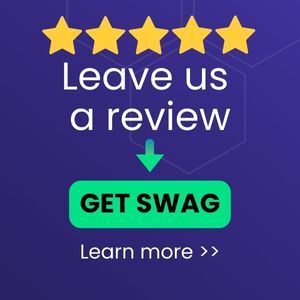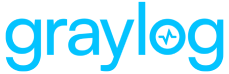The Illuminate Linux Auditbeat Spotlight for Graylog works with Graylog Illuminate Core and Elastic Auditbeat agent for Linux. The Auditbeat agent is a "lightweight shipper for audit data." The Auditbeat agent for Linux communicates with the Audit framework for LInux and adds processing, enrichment, and delivery of Linux audit messages.
The Linux Auditbeat Spotlight comes ready to use with pre-built dashboard views including:
-
Linux Auditbeat Overview
-
Network Activity
-
Admin Activity
These built-in views can serve as a starting point for creating custom dashboards.
Supported Version(s)
This Spotlight supports Auditbeat for Linux versions 7-8 and will function with both the Elastic-licensed and Apache-licensed versions of Auditbeat.
By default, Graylog Sidecar comes with the Apache-licensed version of Auditbeat. If you want to utilize the "system" module, you can install the Elastic-licensed version by adding the appropriate repo and installing Auditbeat alongside the bundled version.
Requirements
-
A configured Beats input on Graylog server (See "Create Beats Input" below)
-
The "Beats type prefix" must be enabled
-
One or more Linux hosts with Elastic Auditbeat installed
-
Beats agents, including Auditbeat, can be managed using the Graylog Sidecar
Warning: For Illuminate versions prior to Illuminate 2.2.2, the following must be added to the auditbeat.yml configuration file or to the Auditbeat configuration in the Graylog sidecar configuration for Auditbeat:fields event_source_product: linux_auditbeat
Stream Configuration
This technology pack includes 1 stream:
- "Illuminate:Linux Auditbeat Messages"
Index Set Configuration
This technology pack includes 1 index set definition:
- "Linux Auditbeat Logs"
Log Format Example
["type=CRED_ACQ msg=audit(1633670701.685:6873): pid=5205 uid=0 auid=4294967095 ses=4294970295 subj=unconfined msg='op=PAM:setcred grantors=pam_permit,pam_cap acct=\"root\" exe=\"/usr/sbin/cron\" hostname=? addr=? terminal=cron res=success'"]
What is Provided
-
Parsing rules to extract, normalize, and enrich fields Linux Auditbeat logs into Graylog schema compatible fields
-
A spotlight providing overview dashboards for Linux Auditbeat events
Log Collection
Install Elastic Auditbeat
-
For the APT package manager, run the following command:
Copywget -qO - https://artifacts.elastic.co/GPG-KEY-elasticsearch | sudo apt-key add -
echo "deb https://artifacts.elastic.co/packages/8.x/apt stable main" | sudo tee -a /etc/apt/sources.list.d/elastic-8.x.list -
For the YUM package manager, run the following command:
Copysudo rpm --import https://packages.elastic.co/GPG-KEY-elasticsearch
cat << EOF | sudo tee -a /etc/yum.repos.d/elastic-8.x.repo
[elastic-8.x]
name=Elastic repository for 8.x packages
baseurl=https://artifacts.elastic.co/packages/8.x/yum
gpgcheck=1
gpgkey=https://artifacts.elastic.co/GPG-KEY-elasticsearch
enabled=1
autorefresh=1
type=rpm-md
EOF
Create a Beats Input
One beats input can service multiple log sources; therefore, this step is not required if a beats input has already been configured.
-
Navigate to System > Inputs.
-
Select Beats from the Select input dropdown, then click Launch new input.
-
Assign a node or select Global mode.
-
Set the title, bind address, and listening port. For example:
-
Title: "Beats input 5044"
-
Bind address: "0.0.0.0" to listen on all interfaces
-
Port: "5044"
-
-
Make sure the option "Do not add Beats type as prefix" is not selected. Pipeline processing rules reference incoming data by field name and the pipeline does not function correctly if this prefix is omitted.
-
Select Launch input to save your settings.
-
If the input does not start automatically, select Start Input to begin listening for and processing new Beats messages (including Linux Auditbeat messages).
Create Graylog REST API Token
-
Navigate to the Graylog user configuration menu by selecting System > Users and Teams.
-
Select the user for which to create a token, click More Actions, then select Edit tokens.
-
Provide a Token Name (e.g.
linux_auditbeat), then click Create Token. -
Click Copy to Clipboard to retrieve the new API access token.
Install and Configure Graylog Sidecar Agent for Linux
Consult official documentation for full explanations and instructions.
Configure Auditbeat Log Collector in Graylog
Next, modify the Auditbeat log collector configuration. For more information on setting up Sidecar log collectors, see the Graylog documentation on default collector configurations.
-
Navigate to System > Sidecars and select the Configurations tab.
-
In the Log Collectors section, select Edit next to your Auditlog collector.
-
Modify the Executable Path field to point to the new Auditbeat agent's binary path, which is set to
/usr/share/auditbeat/bin/auditbeatby default. -
Edit the Graylog Sidecar client configuration with your Graylog server API URL and API access token.
Optionally, you can create a new Auditbeat log collector with this path rather than modify the default so that you do not overwrite the default log collector. Remember to give it a unique name, like "Auditbeat (Elastic-licensed)."
GIM Categorization
GIM categorization is provided for the following messages:
| vendor_event_action | gim_event_type_code | gim_event_category | gim_event_class | gim_event_subcategory | gim_event_type |
|---|---|---|---|---|---|
| executed | 190000 | process | endpoint | process.execute | process started |
| existing_package | 000000 | message | message.log_message | message | |
| bound-socket | 000000 | message | message.log_message | message | |
| connected-to | 000000 | message | message.log_message | message | |
| network_flow | 129999 | network | network.default | network message | |
| process_stopped | 190100 | process | endpoint | process.end | process stopped |
| process_started | 190000 | process | endpoint | process.execute | process started |
| existing_user | 119999 | iam | iam.default | iam message | |
| existing_process | 000000 | message | message.log_message | message | |
| opened-file | 201500 | file | endpoint | file.access | file accessed |
| was-authorized | 109999 | authentication | authentication.default | authentication message | |
| started-session | 109999 | authentication | authentication.default | authentication message | |
| acquired-credentials | 109999 | authentication | authentication.default | authentication message | |
| disposed-credentials | 109999 | authentication | authentication.default | authentication message | |
| ended-session | 109999 | authentication | authentication.default | authentication message | |
| changed-login-id-to | 109999 | authentication | authentication.default | authentication message | |
| wrote-to-file | 000000 | message | message.log_message | message | |
| started-service | 210000 | service | endpoint | service.start | service started |
| stopped-service | 210100 | service | endpoint | service.stop | service stopped |
| process_error | 000000 | message | message.log_message | message | |
| attributes_modified | 201000 | file | endpoint | file.modify | file modified |
| updated | 201000 | file | endpoint | file.modify | file modified |
| created | 200000 | file | endpoint | file.create | file created |
| host | 000000 | message | message.log_message | message | |
| authenticated | 109999 | authentication | authentication.default | authentication message | |
| deleted | 200100 | file | endpoint | file.delete | file deleted |
| moved | 201000 | file | endpoint | file.modify | file modified |
| violated-apparmor-policy | 301002 | alert | alert.host alert | hips alert | |
| package_updated | 000000 | message | message.log_message | message | |
| ran-command | 000000 | message | message.log_message | message | |
| refreshed-credentials | 109999 | authentication | authentication.default | authentication message | |
| user_logout | 102500 | authentication | authentication.logoff | logoff | |
| package_installed | 000000 | message | message.log_message | message | |
| renamed | 201000 | file | endpoint | file.modify | file modified |
| user_login | 100000 | authentication | authentication.logon | logon | |
| accepted-connection-from | 000000 | message | message.log_message | message | |
| logged-in | 100000 | authentication | authentication.logon | logon | |
| changed-password | 111004 | iam | iam.object modify | password change | |
| added-group-account-to | 119999 | iam | iam.default | iam message | |
| package_removed | 000000 | message | message.log_message | message | |
| user_changed | 111000 | iam | iam.object modify | account modified | |
| added-user-account | 111007 | iam | iam.object modify | group member added | |
| host_changed | 000000 | message | message.log_message | message | |
| password_changed | 111004 | iam | iam.object modify | password change | |
| sent-to | 129999 | network | network.default | network message | |
| user_added | 110000 | iam | iam.object create | account created | |
| deleted-group-account-from | 110501 | iam | iam.object delete | group deleted | |
| changed-audit-configuration | 000000 | message | message.log_message | message | |
| shutdown | 000000 | message | message.log_message | message | |
| boot | 000000 | message | message.log_message | message | |
| initial_scan | 000000 | message | message.log_message | message | |
| deleted-user-account | 000000 | message | message.log_message | message | |
| user_removed | 000000 | message | message.log_message | message | |
| reboot | 000000 | message | message.log_message | message | |
| access-permission | 000000 | message | message.log_message | message | |
| changed-promiscuous-mode-on-device | 000000 | message | message.log_message | message | |
| loaded-firewall-rule-to | 000000 | message | message.log_message | message | |
| received-from | 000000 | message | message.log_message | message | |
| created-directory | 000000 | message | message.log_message | message | |
| changed-to-runlevel | 000000 | message | message.log_message | message | |
| changed-file-attributes-of | 000000 | message | message.log_message | message | |
| changed-file-permissions-of | 000000 | message | message.log_message | message | |
| changed-file-ownership-of | 000000 | message | message.log_message | message | |
| symlinked | 000000 | message | message.log_message | message | |
| killed-pid | 000000 | message | message.log_message | message | |
| read-file | 000000 | message | message.log_message | message | |
| listen-for-connections | 000000 | message | message.log_message | message | |
| changed-configuration | 000000 | message | message.log_message | message | |
| crashed-program | 000000 | message | message.log_message | message | |
| changed-system-name | 000000 | message | message.log_message | message | |
| violated-selinux-policy | 000000 | message | message.log_message | message | |
| changed-role-to | 000000 | message | message.log_message | message | |
| relabeled-filesystem | 000000 | message | message.log_message | message | |
| changed-selinux-enforcement | 000000 | message | message.log_message | message | |
| assigned-vm-resource | 000000 | message | message.log_message | message | |
| assigned-vm-id | 000000 | message | message.log_message | message | |
| issued-vm-control | 000000 | message | message.log_message | message | |
| opened-too-many-sessions-to | 000000 | message | message.log_message | message | |
| hostname_changed | 000000 | message | message.log_message | message | |
| checked-metadata-of | 000000 | message | message.log_message | message | |
| mounted | 000000 | message | message.log_message | message | |
| unmounted | 000000 | message | message.log_message | message | |
| end | 000000 | message | message.log_message | message | |
| changed-system-time | 000000 | message | message.log_message | message | |
| changed-identity-of | 000000 | message | message.log_message | message | |
| changed-timestamp-of | 000000 | message | message.log_message | message | |
| failed-log-in-too-many-times-to | 000000 | message | message.log_message | message | |
| loaded-selinux-policy | 000000 | message | message.log_message | message | |
| assigned-user-role-to | 000000 | message | message.log_message | message | |
| removed-user-role-from | 000000 | message | message.log_message | message | |
| changed-selinux-boolean | 000000 | message | message.log_message | message | |
| error | 000000 | message | message.log_message | message | |
| adjusted-scheduling-policy-of | 000000 | message | message.log_message | message | |
| allocated-memory | 000000 | message | message.log_message | message | |
| checked-filesystem-metadata-of | 000000 | message | message.log_message | message | |
| loaded-kernel-module | 000000 | message | message.log_message | message | |
| unloaded-kernel-module | 000000 | message | message.log_message | message | |
| make-device | 000000 | message | message.log_message | message | |
| violated-seccomp-policy | 000000 | message | message.log_message | message |