The following article exclusively pertains to a Graylog Enterprise feature or functionality. To learn more about obtaining an Enterprise license, please contact the Graylog Sales team.
Once you install the Graylog Operations plugin, Graylog automatically writes audit log entries into the database.
View Audit Log Entries
Graylog Audit Log adds a new page to the web interface, which can be reached via “Enterprise/Audit Log.” You can now view and export existing audit log entries in the database, and search and filter for audit events you are interested in with a simple search form.
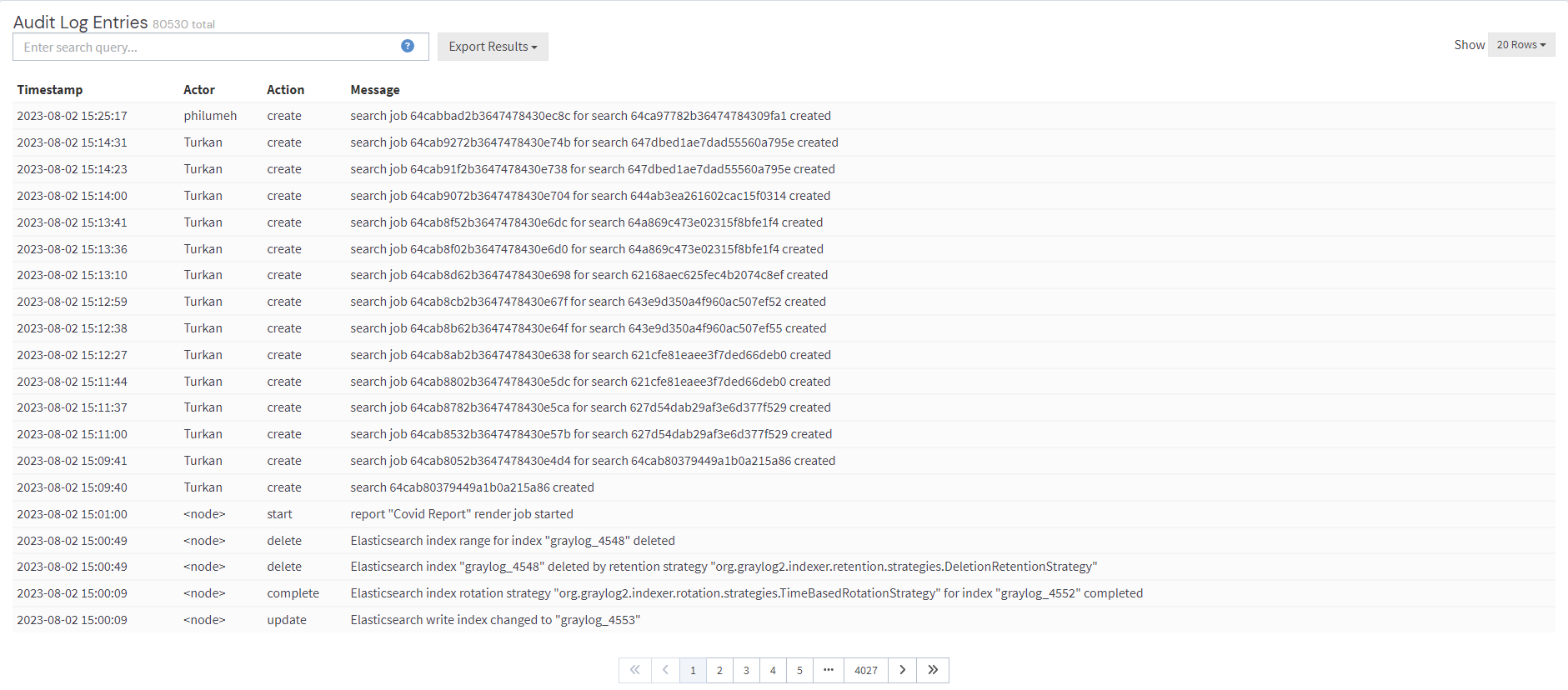
Expand Event Details
Every row in the audit event entry table is clickable and reveals the details of the audit event when clicked.
All audit events have static fields, like actor,object, etc. In addition, every event has event-specific fields.
The fields on the left side, in the details, are the static fields for every event. The fields on the right side are the event-specific fields.
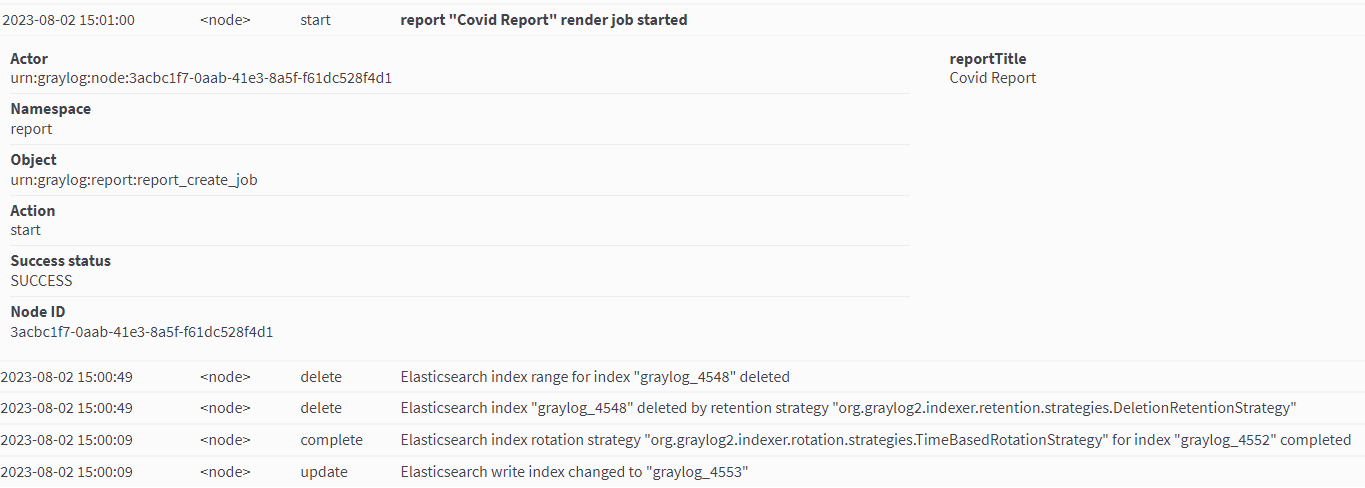
Search & Filter
To make it easier to get to the audit log entries you need, the audit log UI provides a simple query language to search and filter the audit log entries.
Search for text in the message
If you want to find specific text in the audit event message, enter the word you are looking for into the search bar.
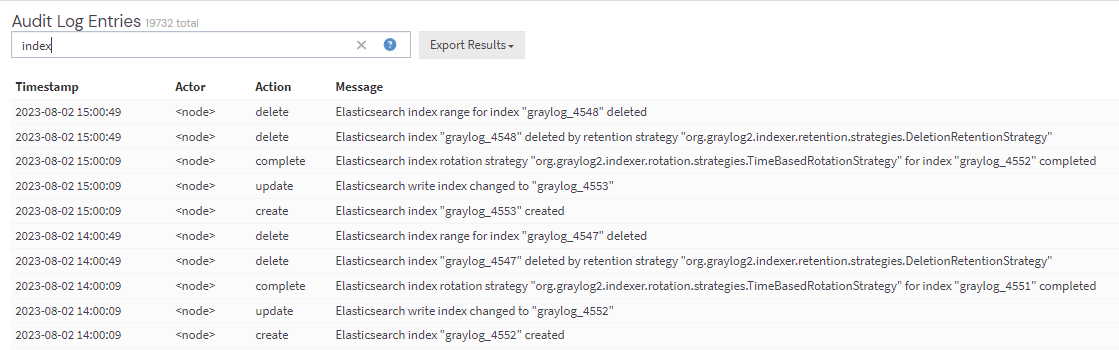
Search for specific fields
You can also filter the entries for specific fields like the actor.
If you want to filter for all events triggered by the user jane, enter actor:jane into the search bar.
To filter for events for more than one actor, use actor:jane,johnor actor:jane actor:john.
To find all audit events that have not been triggered by a user, add a - in front of the field name to negate the condition. To show all events except those created by user jane, add-actor:jane
Mix and match several field queries to find the entries you need. Here are more examples.
actor:jane,john -namespace:serverindex action:createmessage:index action:create
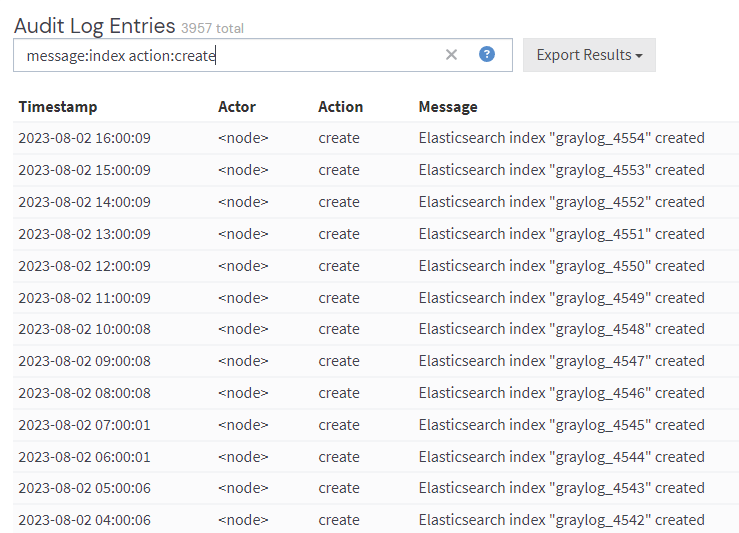
Export Entries
You can also export the results of your query as JSON or CSV for further processing.
The Export Results button next to the search bar allows you to export.
Export via REST API
If you want to back up the audit log entries or make them available to another system, use the REST API to export them.
Example:
# Export 20,000 audit log entries in JSON format
curl -u admin:<admin-password> http://127.0.0.1:9000/api/plugins/org.graylog.plugins.auditlog/entries/export/json?limit=20000
# Export 5,000 audit log entries with actor "jane" in CSV format
curl -u admin:<admin-password> http://127.0.0.1:9000/api/plugins/org.graylog.plugins.auditlog/entries/export/csv?limit=5000&query=actor:jane
